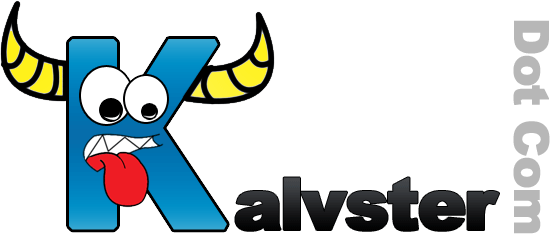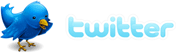How to Change and Customize Macintosh Icons
![]()
Macintosh icons help display a specific image so you may determine what program to open. Changing and customizing the icons of your dock, programs, folders, documents and anything else is quite simple on a Macintosh computer.
How to change and customize an item’s icon to another one:
- Click on the icon that you would like to use in place of the original icon.
- At the top bar, click on File and choose Get Info or press Command-I on your keyboard or CTRL-Click and choose Get Info to open the information window.
- In the information window, select the icon in the top-left corner of the information window.
- Once again at the top bar, click on Edit and choose Copy or press Command-C.
- Now select the icon that you would like to replace.
- From the top bar, click on File and choose Get Info or CTRL-Click and choose Get Info or press Command-I on your keyboard to open the information window.
- Click the icon in the top-left corner in the information window.
- Now at the top bar, choose the Edit menu and click on Paste or press Command-V on you keyboard to replace the icon
Now that you have changed your icon, sit back and enjoy your good work!
Note: You may obtain cool icons from Icon Archive . And if you do not want to do all this work, there is an easier way! You can use applications like LiteIcon (free) or Candybar (paid).
If You Enjoyed This Post:Want automatic updates? Subscribe to my RSS feed or Get Email Updates sent directly to your inbox!
Tagged as: apple, icons, Macintosh
Trackback URILeave a Comment